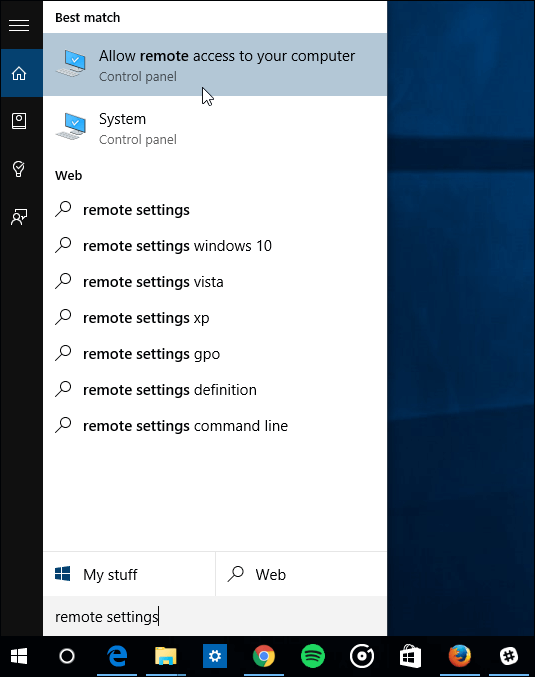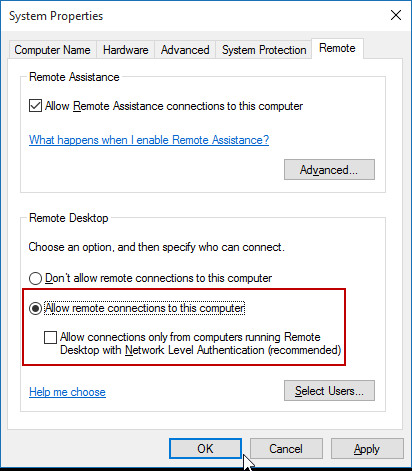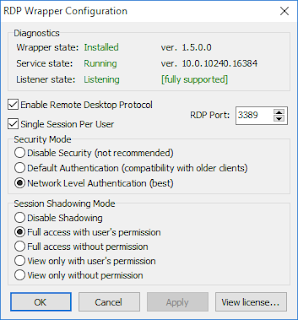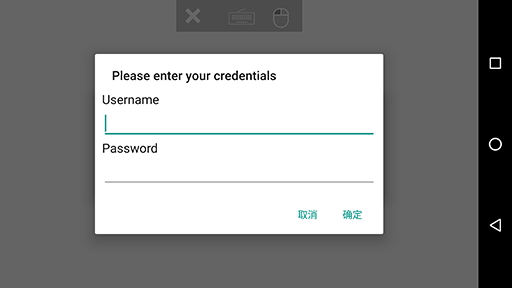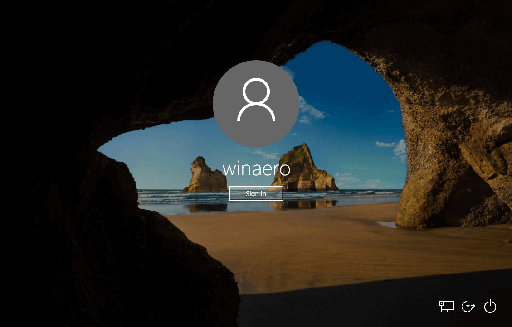How to use RDP feature
Thank you for visiting this page, we'd like to introduce how to enable RDP feature on Windows/Mac/Linux, and how to login them using WiFi Mouse.
* Enable RDP server on Windows:
1, The RDP feature is disabled by default, and to turn the remote feature on, type: remote settings into the Cortana search box and select Allow remote access to your computer from the results at the top.
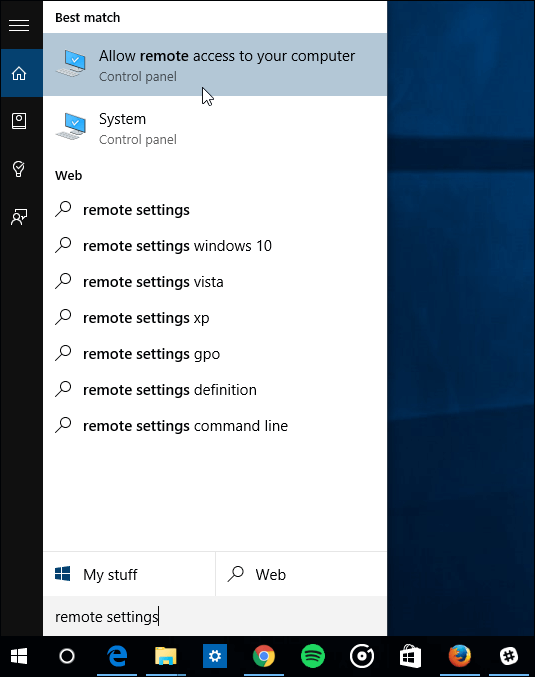
2, System Properties will open to the Remote tab. Note that you will need to enable incoming remote connections on the PC you�re connecting.
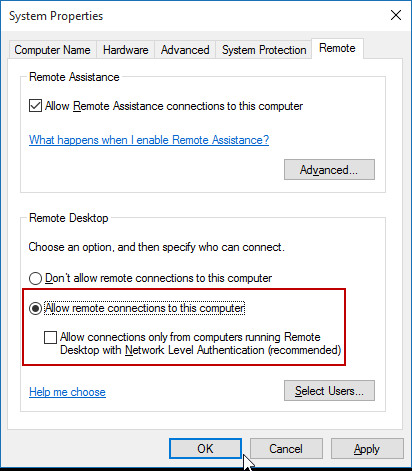
3, If your computer installed Win 10/Win 8 home or other edition, please install
RDP Wrapper Library, and here is the
GitHub Releases.
Step 1. Extract files from zip file.
Step 2. Run install.bat as administrator.
Step 3. Run RDPcheck.exe to check RDP connection.
Step 4. Run RDPconf.exe to see or change settings.
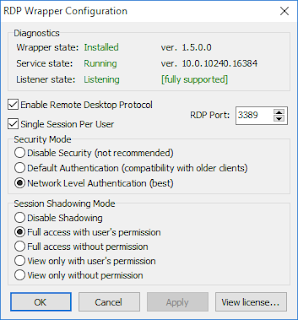
* Enable RDP server for CentOS/Ubuntu/other Linux:
Please install vnc server and XRDP server, then start them.
* Enable RDP server for Mac
Please install RDP server application, such as NuoRDS.
* How do WiFi Mouse login them?
1, After connect to computer using WiFi Mouse, tap RDP icon to connect to computer remote desktop.
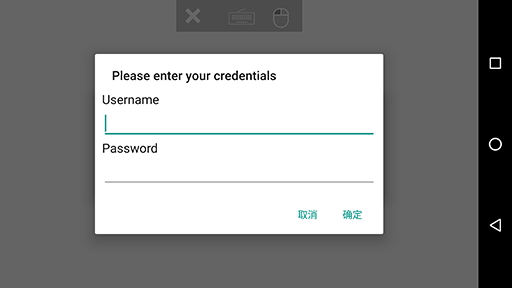
2, Enter username and password as credentials to login computer.
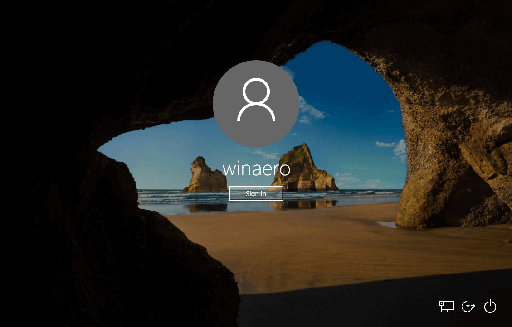
* Notice:
1, Make sure your firewall allow TCP and UDP port 3389, which will be used by RDP server as default port.