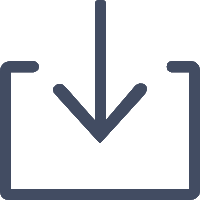The easiest way to control
your computers.
Transform your phone into a wireless mouse, keyboard, remote desktop,
trackpad and
more. Download this app for iOS and Andriod.

Media Coverage
Why WiFi Mouse?
Convinence input.
* Simulates mouse-click, touchpad gesture control, cursor movement, drag-and-drop, text selection etc.
* Full QWERTY keyboard with key-combination support e.g. ALT+Fn and CTRL+C etc.
* Supports Voice-To-Text conversion and immediate display of transcribed text on your computer
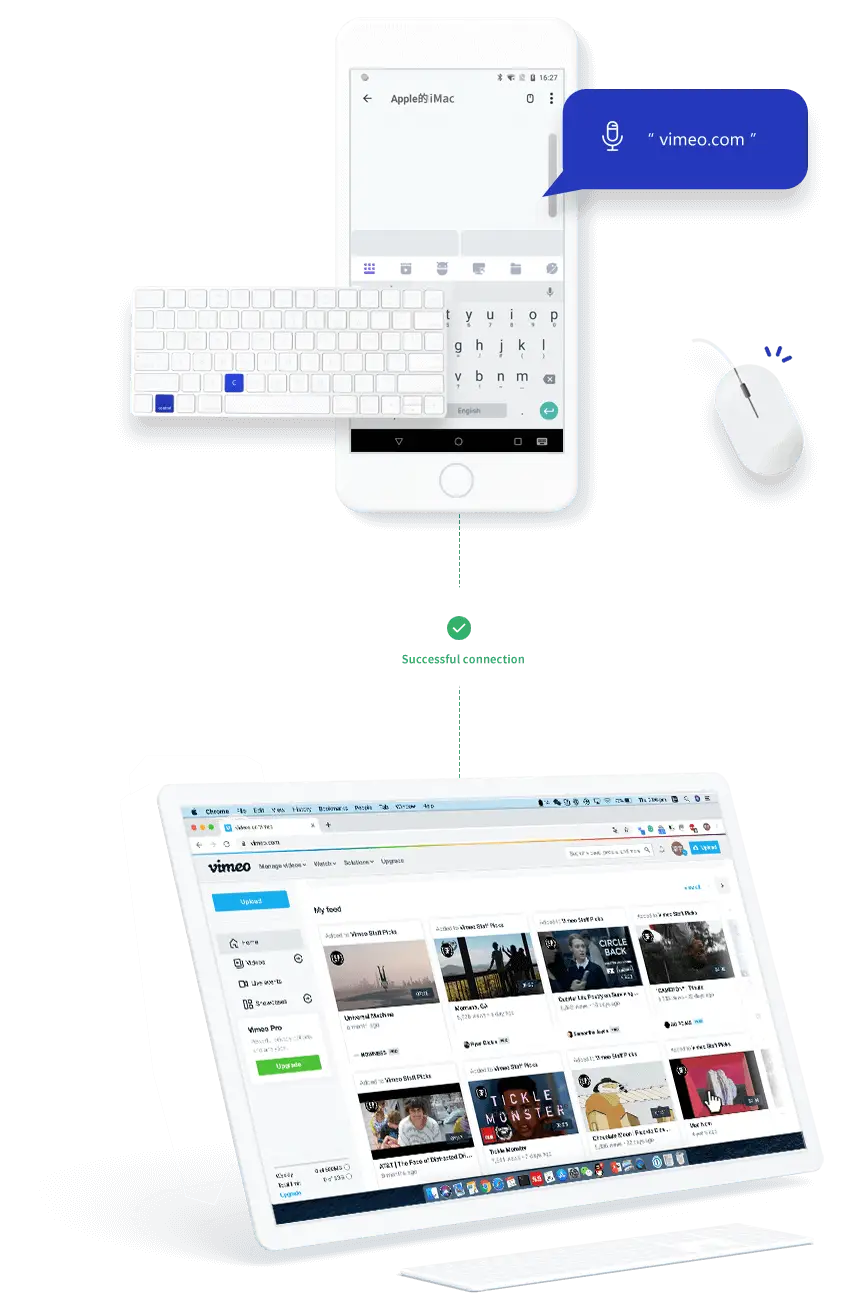
Why WiFi Mouse?
Easy to control.
* Remote desktop logon with full control.
* Quick control for 3rd party applications such as VLC®, Spotify®, YouTube®(web), Netflix®(web), PPT presentation and browsers.
* Game-mode feature with joystick simulation, enables simple control e.g. flying, jumping and shooting action in PC based games.
* Power off your PC from your bedroom





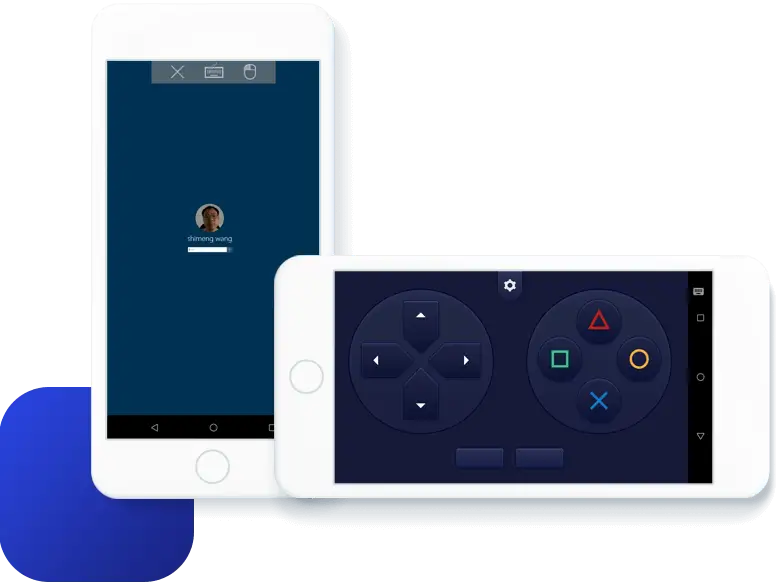
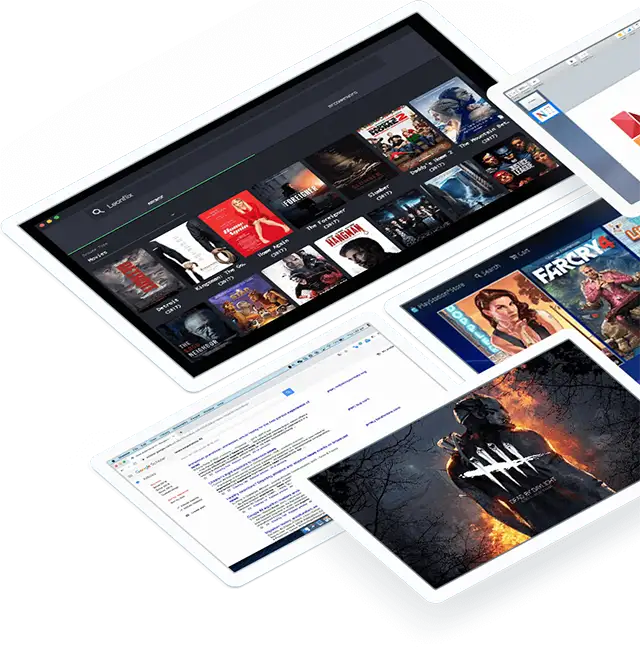


Installation steps
Download WiFi Mouse App.
 Andriod
Andriod
 iPhone
iPhone
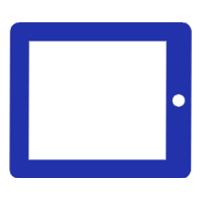 iPad
iPad
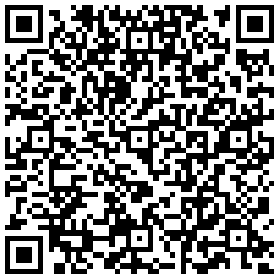

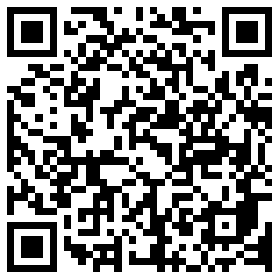
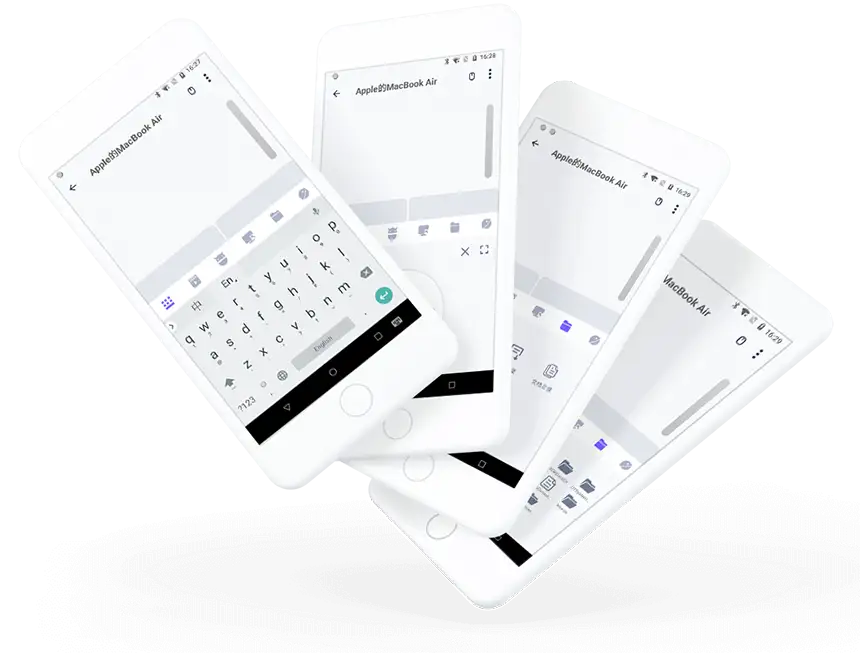
Install mouse server on your computer.
After software installation, run Mouse Server with administrator right on Windows® based operating system.
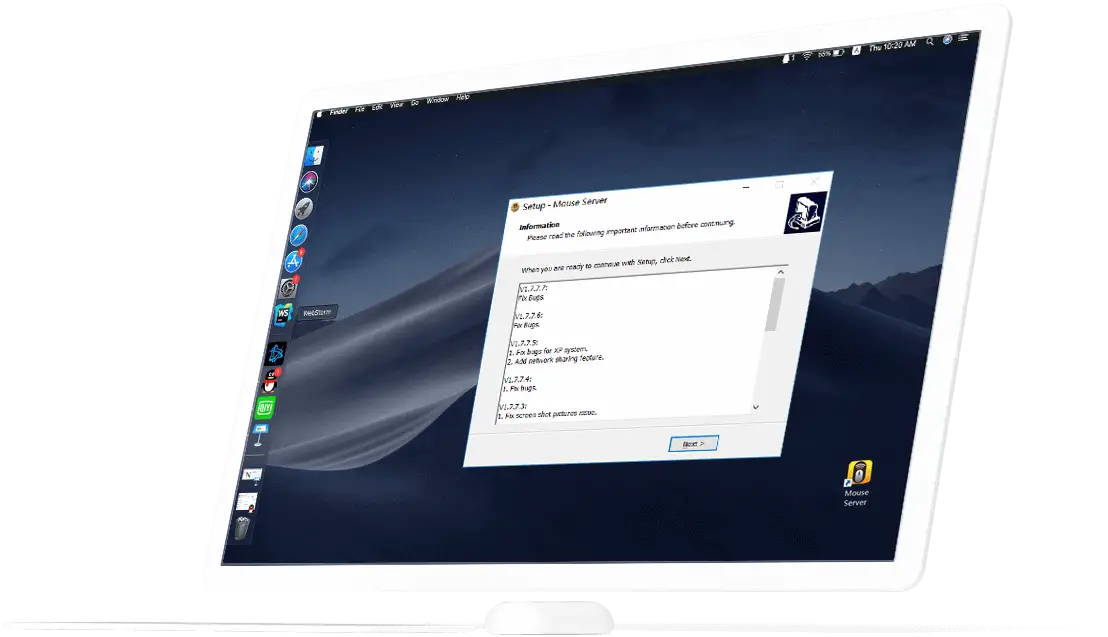
Connect to the same network.
Make sure your smart phone and computer are connected to the same network, e.g same WiFi AP.
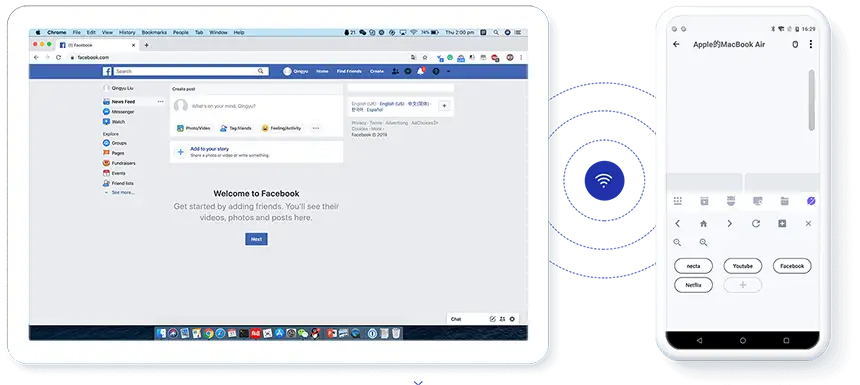
Here are steps for uninstall Mouse Server for Windows:
1. Press Windows system key, then select Settings > Apps > Apps & features.
2. Select Mouse server and then select Uninstall.
Contact us

 wangshimeng@gmail.com
wangshimeng@gmail.com
 wifimouse.necta.us
wifimouse.necta.us
Copy right © Necta LLC 2025, All rights reserved